The thing about graphic designing is that one should keep in mind to always learn. If not convinced, please remember what Lenin said! He said to learn, learn, learn. Right? And, boy, was he right! He knew that learning is the basic thing and that tis is the total start in doing it.
This is exactly why graphic designers make tutorials and how to materials. Surfing the net, we found a really cool site where cool dudes post how to make your own stuff. I mean, if you’d like to do an editable metal vector, there you go, you can as easily do this, because on Vector Tips you got what you need. So, let’s make a brief about the guys from Vector Tipsand what they say about making a vector like this.
First of all you have to take notice that this is a task for a beginner designer and the time for completion is about 15-20 minutes. In this particular mater, it takes for you to have Illustrator CS4, a medium resource program. So, the task being creating a metal typo vector.
First off all you have to type out some text with the type tool then, from the pop-up menu of the Appearance panel, choose New Fill. Next, click the swatch thumbnail in the Appearance panel of the new fill and change the swatch to a linear gradient. So, simple so far. Simple as it will be. Next step is about adding two Color Stops to the gradient to give us the metal effect. First click will be on the Gradient Slider in the Gradient panel around in the middle of the other two Color Stops. Next, add another Color Stop to the Gradient Slider so you have a total of four. Change the first Color Stop to a 70% black, the second to absolute white, the third to 100% black and the last to a 30% black. So the gradient should be complete.
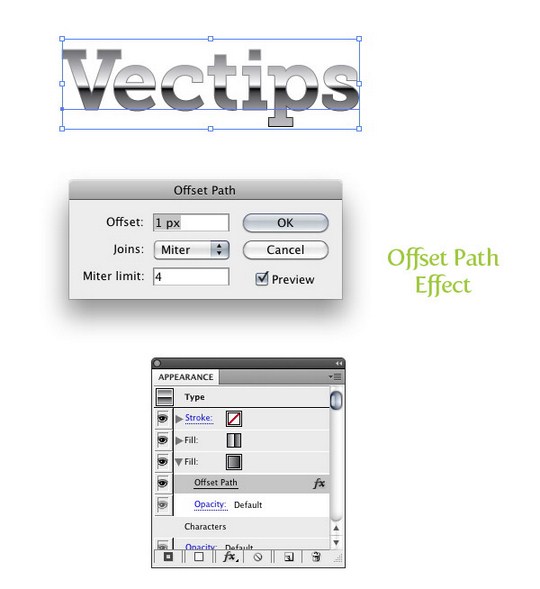
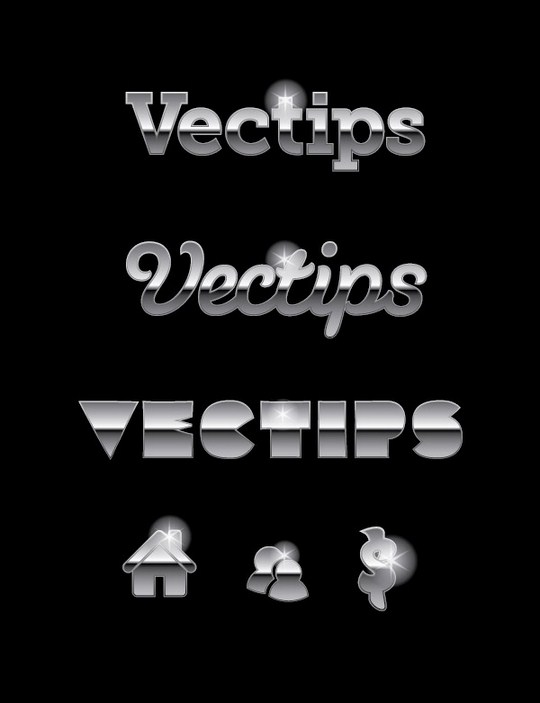
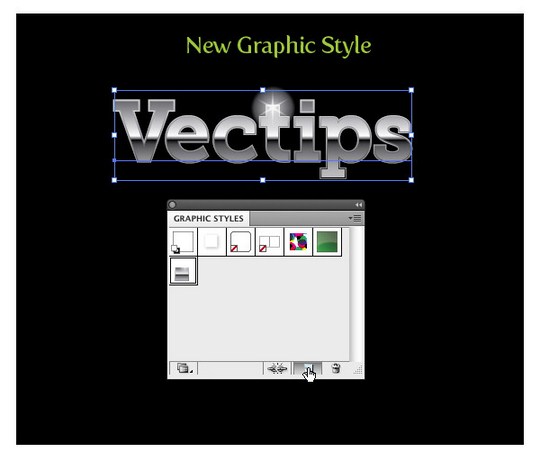
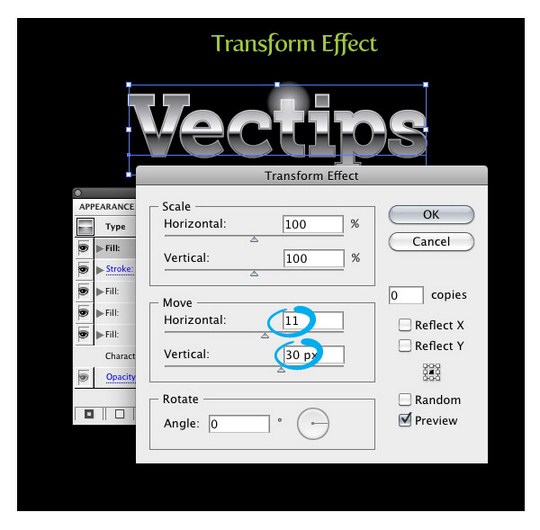
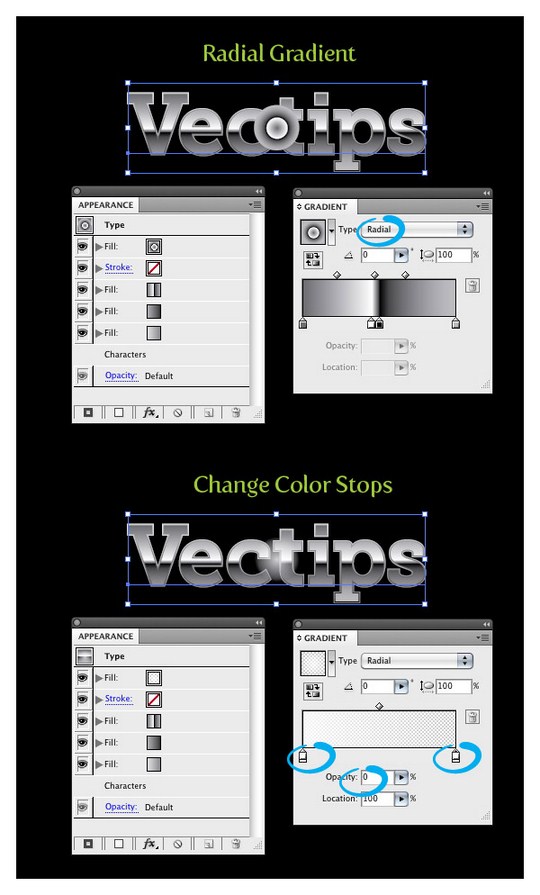
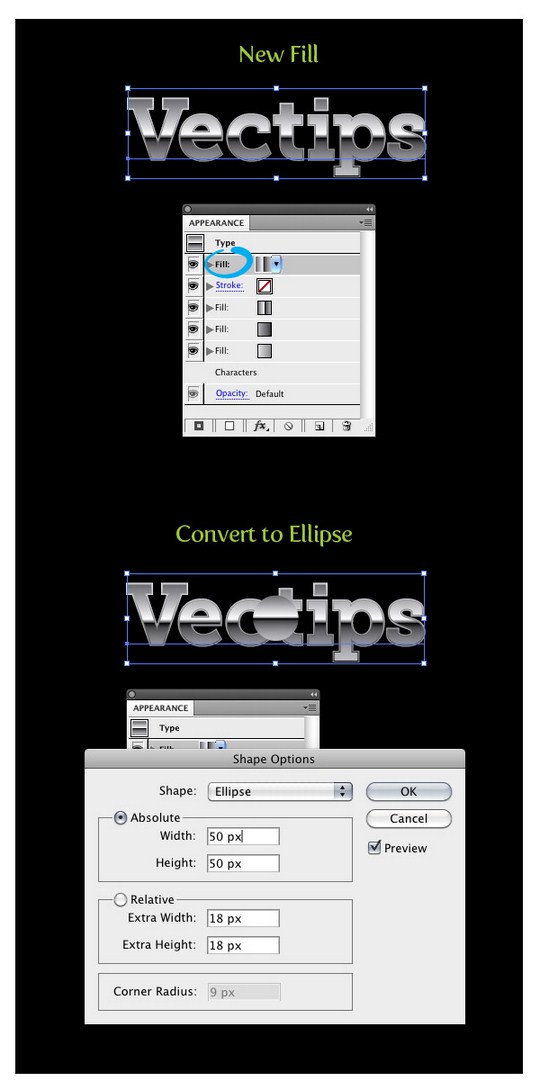
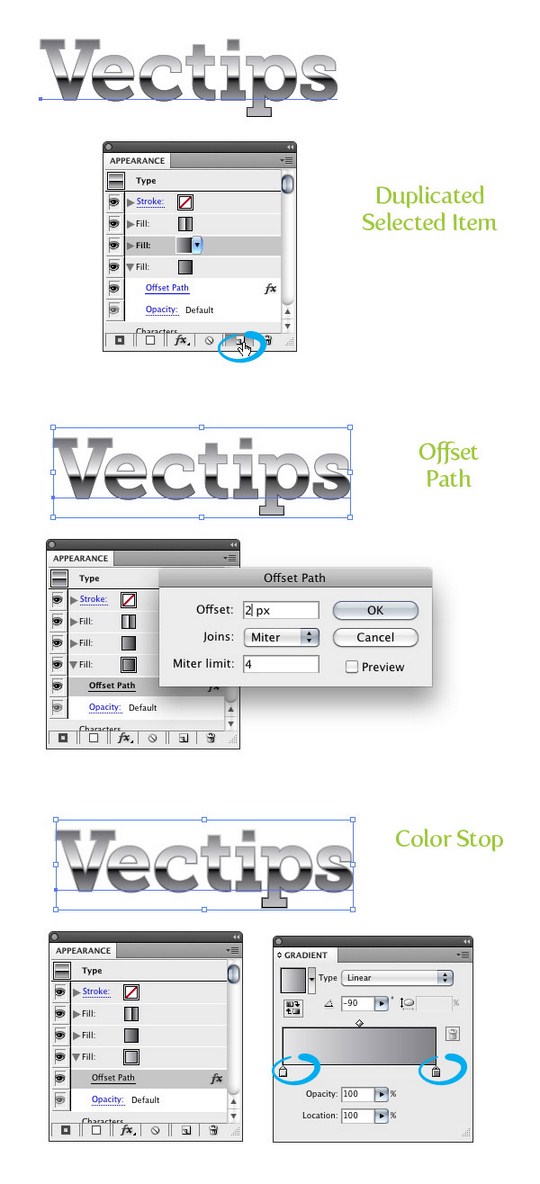
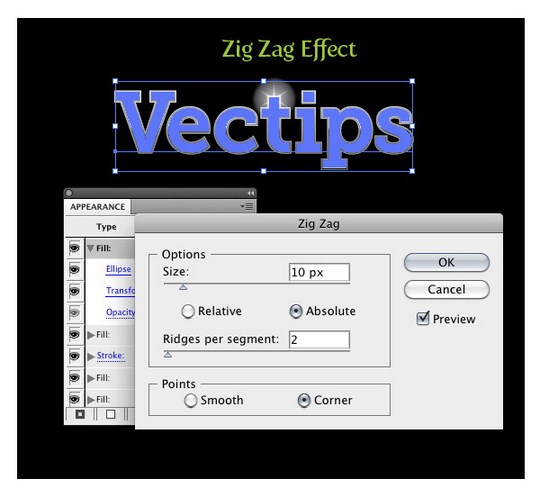
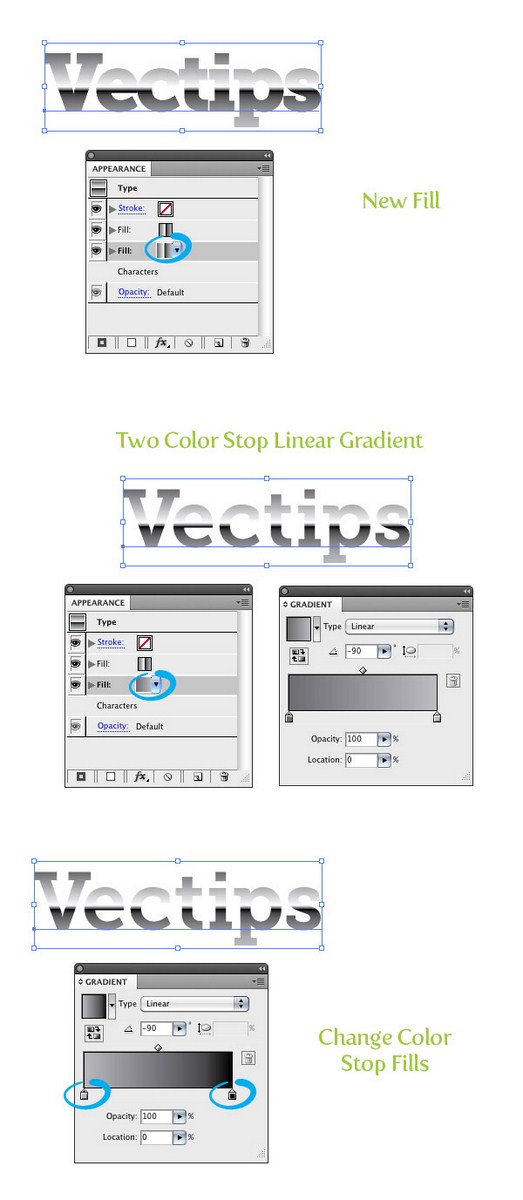
But, for more info on the matter, one should study carefully the images below and click the site. We are just the ones who point out the quality, the vector tutorial is made by Vector Tips. 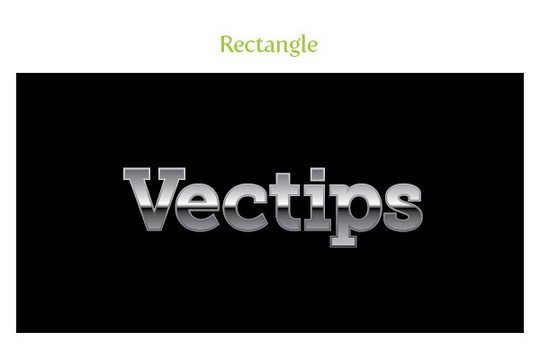

Leave a Comment