Mistakes in Photoshop
I don’t want to seem pedant in any way. I do not bring this into discussion because I think I am better and I know better than to make these mistakes. On the contrary, I have made these mistakes in the past, some I might even do in the future, but the important thing is I found out these are things you don’t want to do when working in the design/illustration/digital graphics area – and I want to share them, maybe even help someone avoid making the same mistakes I did.
So, here it is: things you don’t want happening on your workspace when you use Photoshop.
1. Bad usage of filters.
It’s distasteful and will definitely make your work look amateurish. Don’t ever think a filter can make your work look better just because it’s there and you can apply it.

2. Working on one layer.
It is a solution only if you are a very good, highly trained in traditional painting artist. And even then, you will still have moments when you see how time-consuming fixing a mistake is, as compared to the case when you have more layers to work with. Always separate different aspects of the piece you are working on, using layers. You’ll see why!
3. Saving at the worst possible moment.
Talk about working on one layer…let’s say you merged all layers into one in order to move the resulting image to another project. And you press the magic combination Ctrl+S. Yes, you just got yourself one layer and all your separations gone. Sure, there’s the Undo command, but if you don’t take immediate notice, this mistake is gonna hurt!
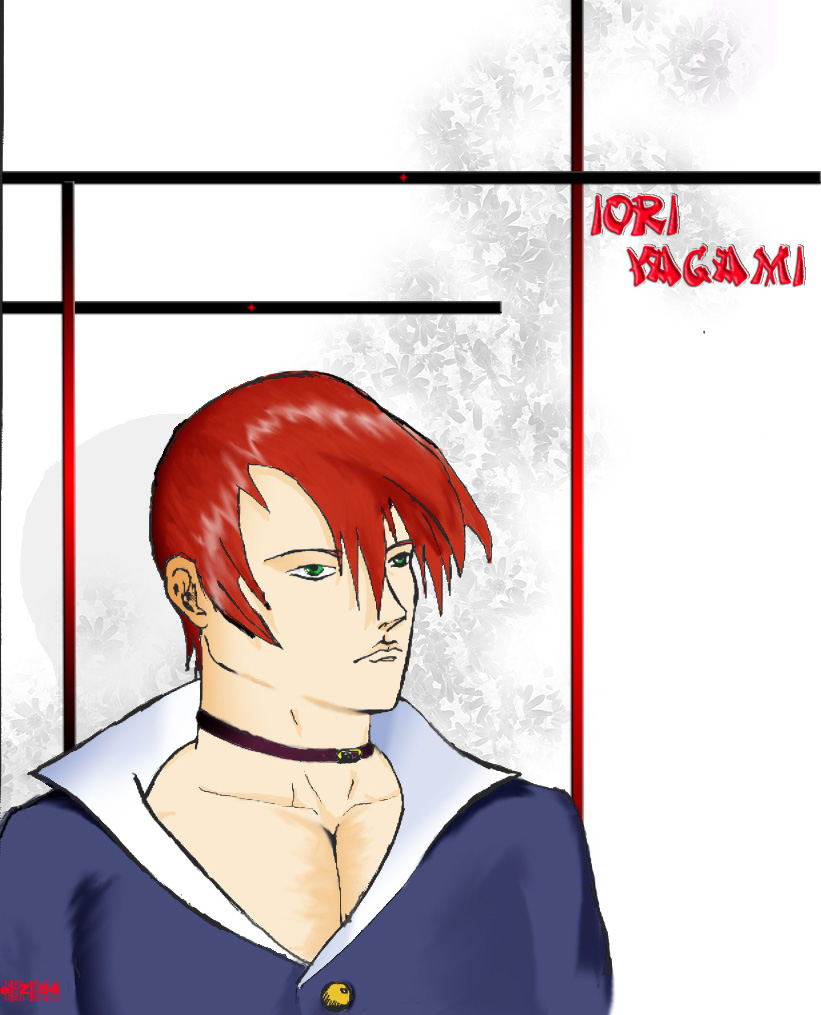
4. Coloring outside the lines.
Unless you are intentionally trying to get that effect, it looks sloppy and lazy. Remember when you were a kid and you had to color all of those color books? Well, not much has changed – do a bad job at this and it looks like you still need some more training.
5. Messing up your workspace.
Sure, Photoshop has a ton of options and ways to customize your workspace from the View menu. You can also drag and drop tabs around your screen. But, the thing to always remember is to pay attention to what you are doing. If you end up hiding some tools you use frequently and you don’t know exactly the name of that tab, all you can do is reset your workspace. And nothing messes up your workflow than trying to make things look like they used to.
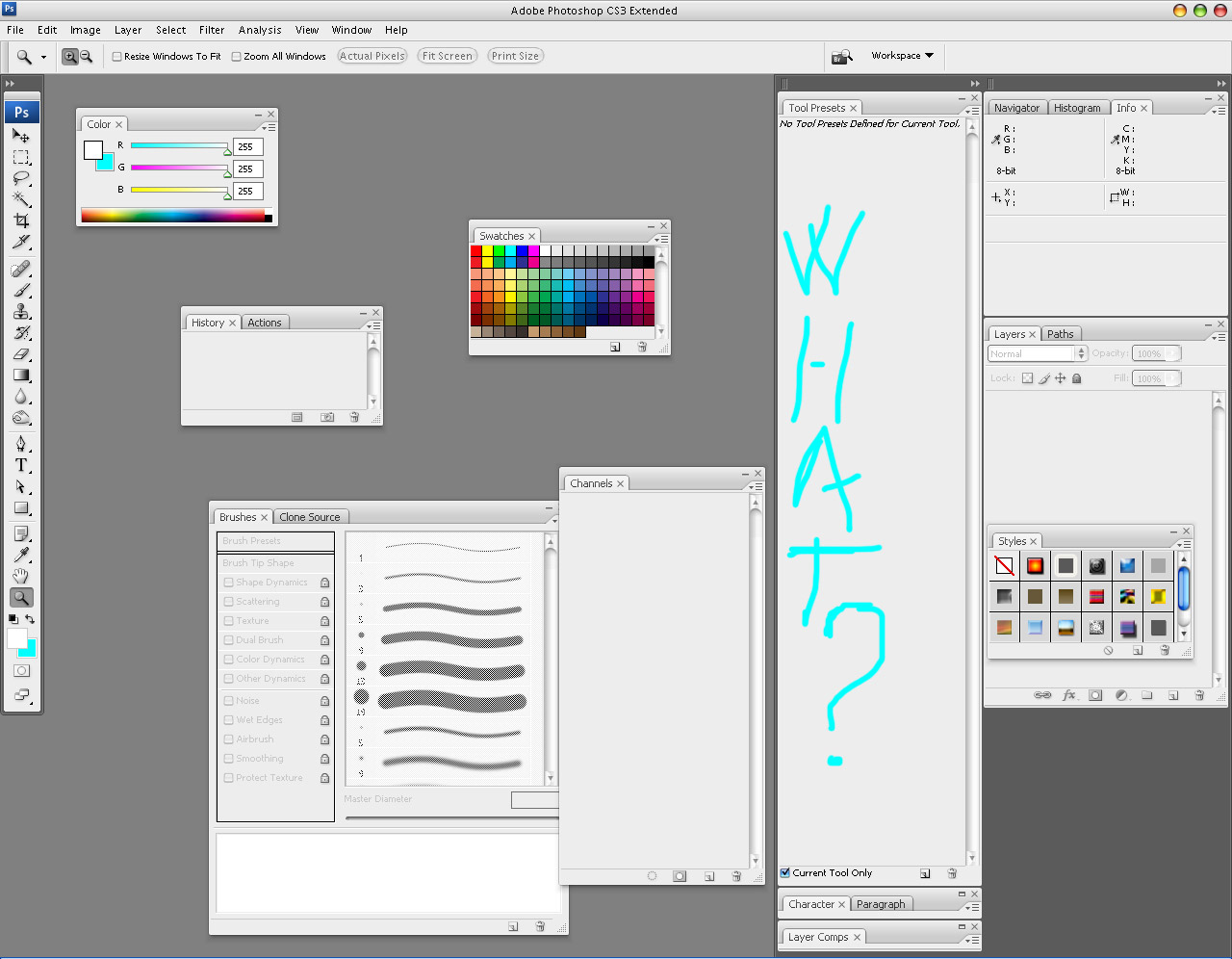
Stay tuned for the next part of this article, featuring more of these goodies…you have the chance to see more of my funky mistakes and read about other stuff that can make you look like a noob. So, get the feed if you haven’t already!

Leave a Comment